Editing a Self Scheduled Shift
An employee has the access for Editing a Self Scheduled Shift during the self-scheduling period if the schedule has not been published. Once an employee schedule has been published, the shift cannot be updated by the employee, but must be updated through the Schedule screen, or can be traded or offered.
To change the activity code of an existing schedule, complete the following steps.
-
From the tool bar, select the Employees button.
-
Click on the My Time Card button in the left pane.
Note:
Authorized users can submit requests for other employees. Use the Employee Search page to find and open the employee record.
-
Click on the Open Self Schedule button in the Employee Actions section in the left pane.
-
In the Employee Schedule section, click the schedule cell to be updated.
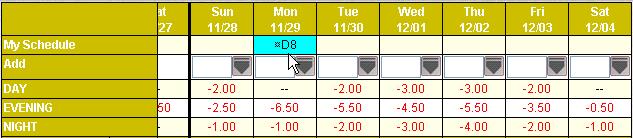
The Pending Schedule dialog appears.
-
From the Activity field, select the activity code to update. The activity code is displayed on the screen.
-
Click on the Save button.
-
The schedule cell is updated with the new activity code.
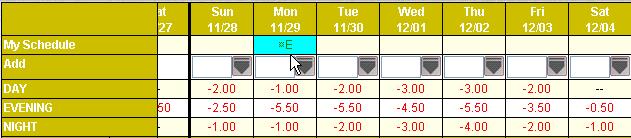
Note:
Only the activity code can be updated in this screen. To change the profile, open the record and click on the Delete button to delete the activity record. Then change the profile from the drop down menu in the left pane and add a new record on the same date using the updated profile.
|
The following related topics are available: Viewing the Self Schedule Screen |